Adding a new Group
To add a new Group to Breeio, complete the Group Details on the New Group screen, then click the Submit button.
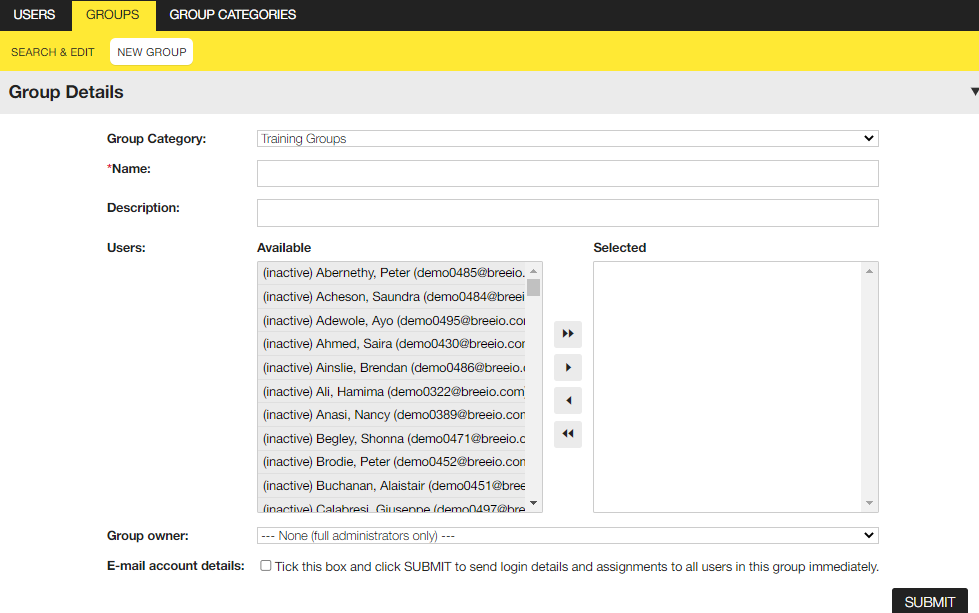
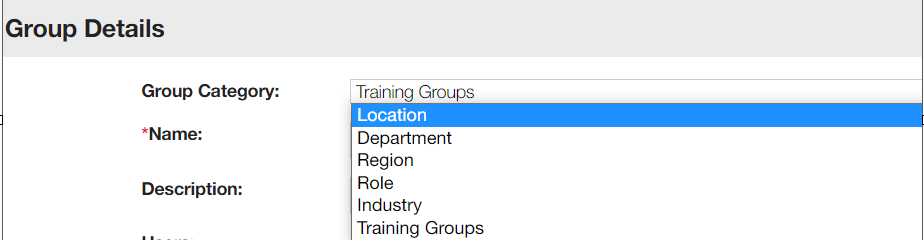
You can assign users to the Group from this screen. Alternatively, you can create the Group without any users, and then upload users in bulk at a later date.
If you add users to the Group on this screen, you can send individual e-mails with their login details and course assignments by checking the 'e-mail account details' box.
All full administrators can manage the membership of a group. If you would like to designate a Group owner to be able to manage the membership of a group, select that person in the Group Owner dropdown. They will then be able to edit the details and the membership in the group.
Editing an existing Group
You can access an existing group by clicking on the Group name from the list of Groups.
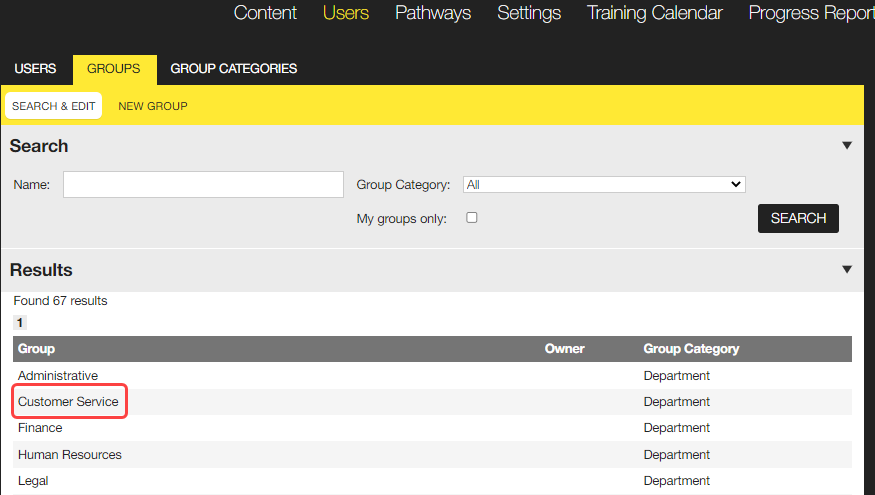
Once on the Group page, you can edit the details.
Remember if you remove or add a user to a group it will affect their course assignments.
Deleting a Group
Before you delete a group it is important to complete the following checks and actions:
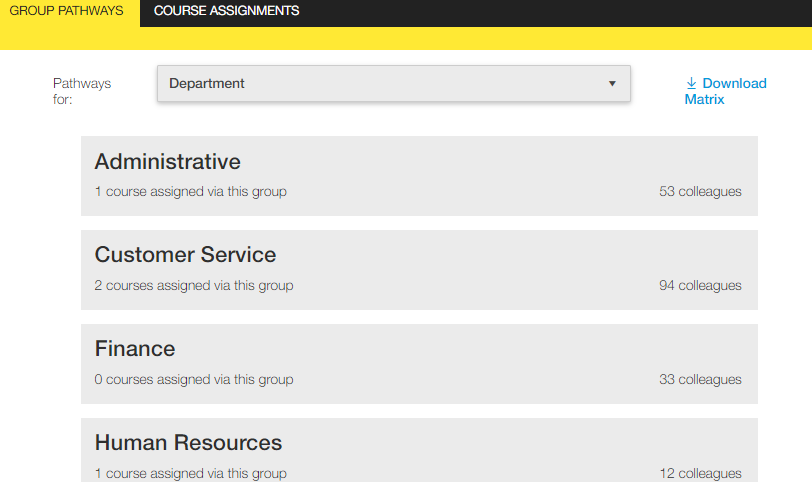
In the example above, if the group you need to delete is the 'Administrative' group we can see that one course has been assigned using that group, to find out further information about the assignment click on 'Administrative' and you will see the screen below. We can see an Equality and Diversity in the Workplace course has been assigned using the 'Administrative' group. You can either click on the 'unassign' button (this will remove this course from those in the 'Administrative' group) or you can click on the 'Edit course assignments' which will give you more information about the assignment and make any necessary changes.
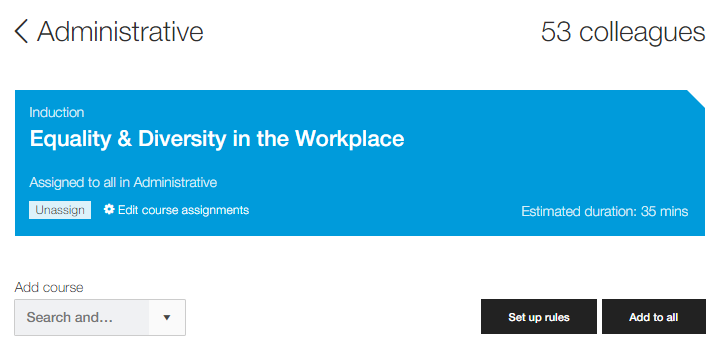
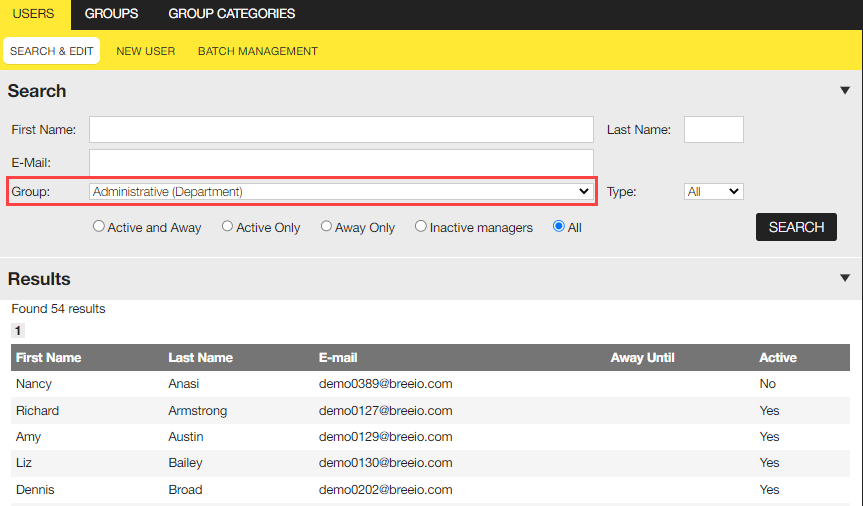
The group is now ready to be deleted. Go to the Group page, scroll down, and click on the 'Delete' button.
It's always a good idea to check the users you have moved to a different group have the correct course assignments.
Associated courses
When you are on a group page, there is an 'Associated courses' panel at the bottom of the page. This provides you with a list of courses the group is assigned to and exempted from.
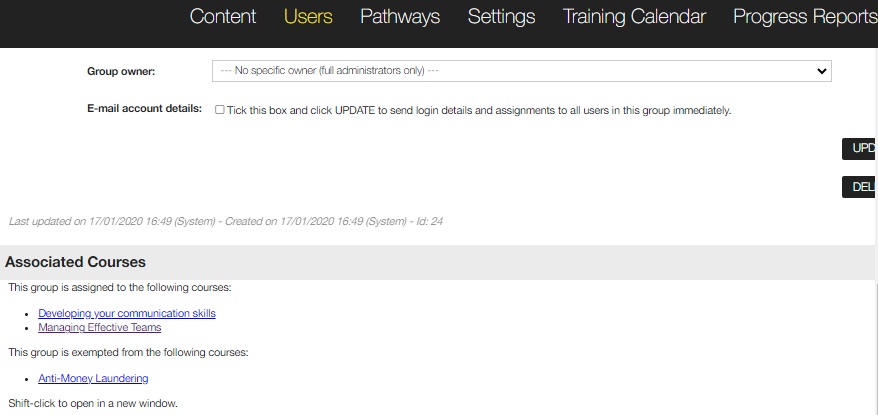
See also...