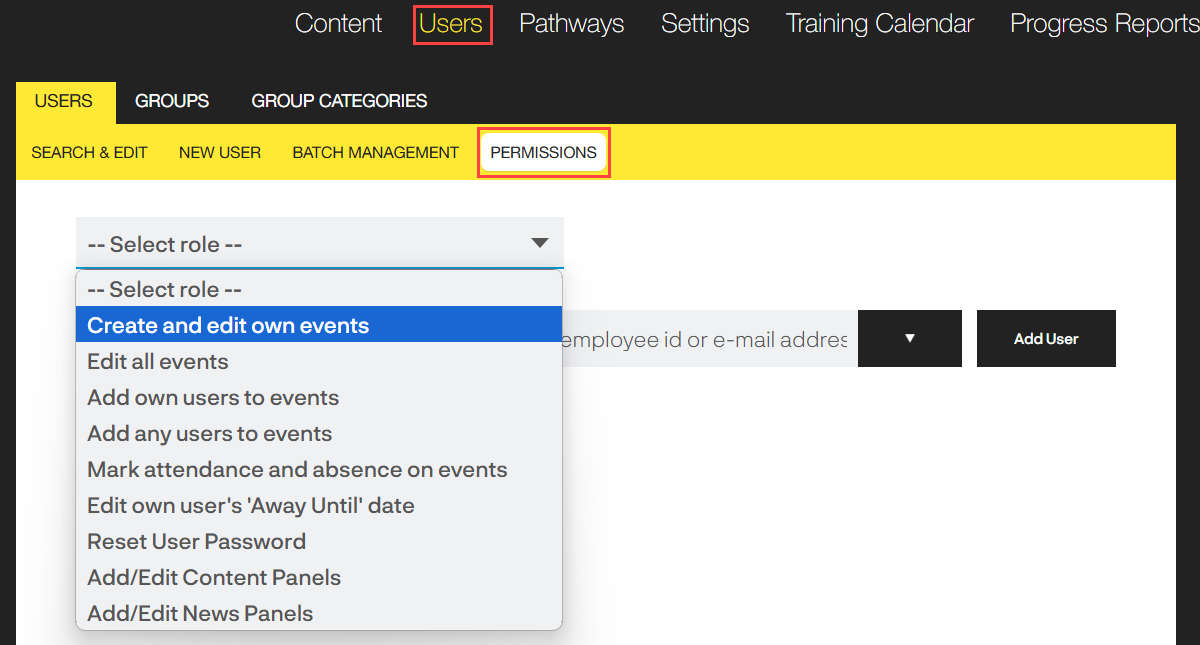Managing permissions
Different types of users can be set up in Breeio according to their roles and the rights you want them to have within the system. To provide further flexibility you can give individual users further permissions so they can complete other tasks within the platform their user type wouldn't normally be able to do. Head over to ‘Permissions’ in the ‘Users’ area.
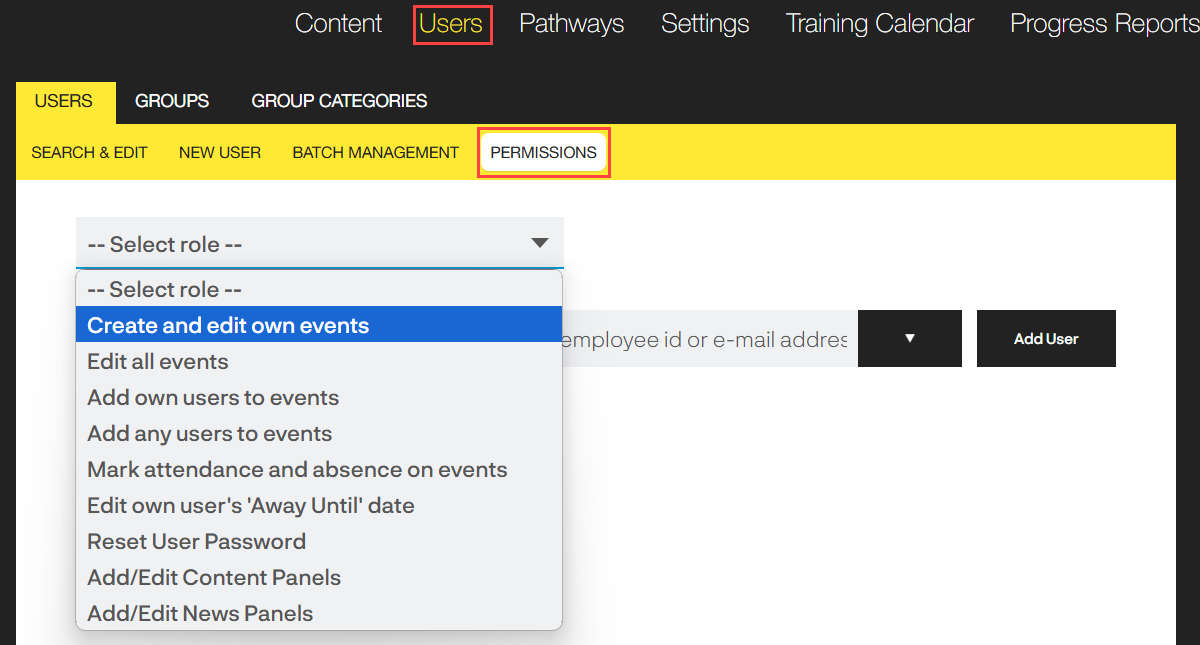
There are a number of task you can give users permission to:
- Create and edit own events – users with this permission can create events and edit those they have created.
- Edit all events – users with this permission can edit all events, including events created by others.
- Add own users to events – users with this permission can assign delegates within the Group or Team they manage.
- Add any users to events – users with this permission can add anyone on the platform to an event.
- Mark attendance and absence at events – users with this permission can mark attendance and absence for delegates.
- Edit own user's 'Away Until' date - users with this permission will have a link in their My Teams area to mark a team member as 'away'.
- Reset user password - users with this permission will have a link in their My Teams area to reset team members passwords to the default password.
- Add/edit content panels - users with this permission will have access to the 'pencil' icon on the homepage so they can add/edit homepage banners, course tiles and the home panels.
- Add/edit news panels - users with this permission will have access to the 'pencil' icon on the news homepage so they can add/edit news articles.
Select the role you want to give permission to and then add the individual user.
You will see a record of those users who already have permission for the role:

Click on the ‘x’ next to the user if you want to remove the permission from their profile.