When you have created a new group, you can add new users to it in bulk.
1) Put the user details in a spreadsheet like the one below.
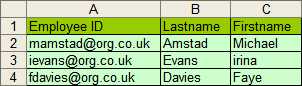
It must contain:
If you are using passwords on the system, new users will be allocated the default password (e.g.'training'). Users who have already changed their password will keep their personal password.
Note: If you'd like to see who the current users are in the group - click on the 'View current CSV file' link.
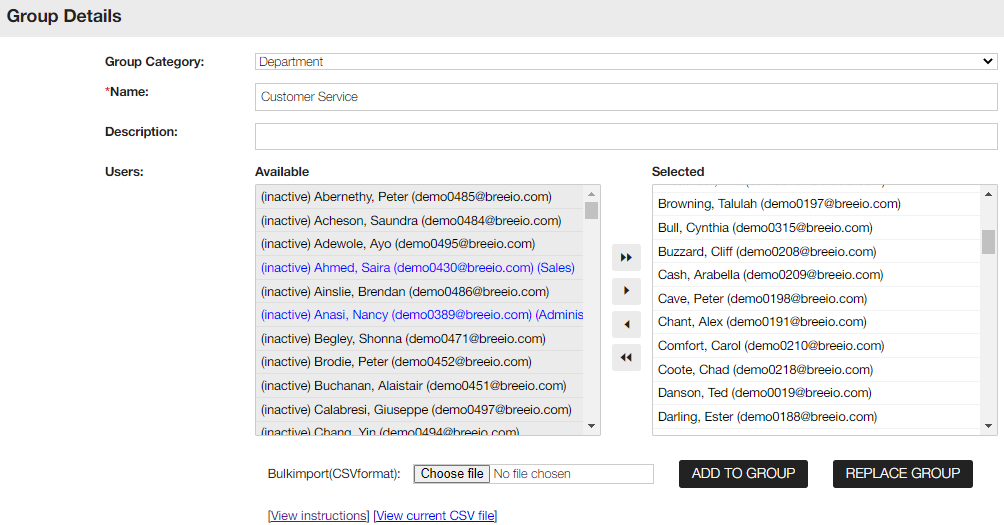
2) Save the file as a .csv file:
3) On the Group details section of the Group Search & Edit screen, browse to the saved file, then click either Add to group or Replace group:

4) To send an automatic email to the members of the Group, with their login details and titles of the course assigned to them, check the 'E-mail account details' box and click 'Update'.