Our certificates are standardised across courses, incorporating your company’s logo and color scheme to ensure a professional and consistent look.
Downloading Your Certificate
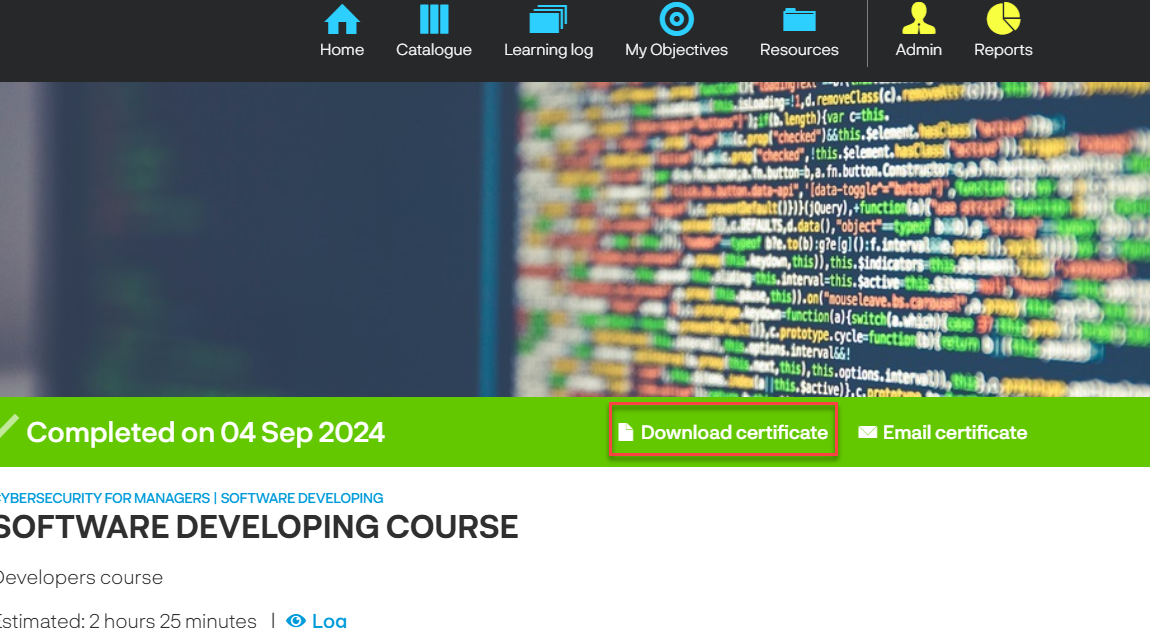
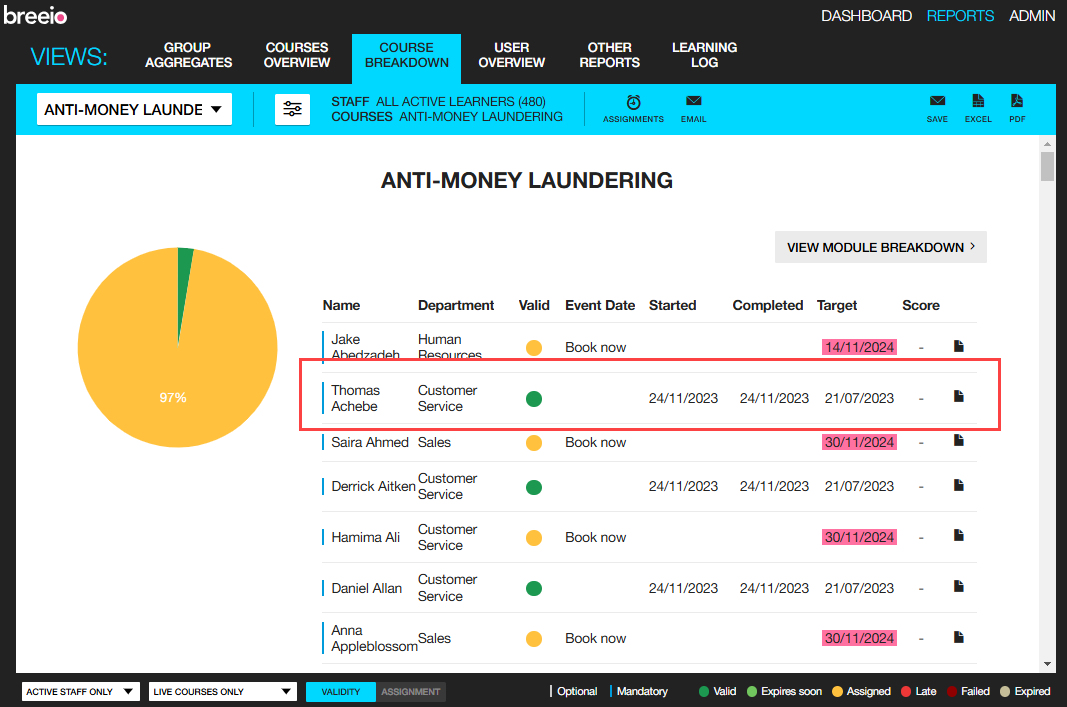
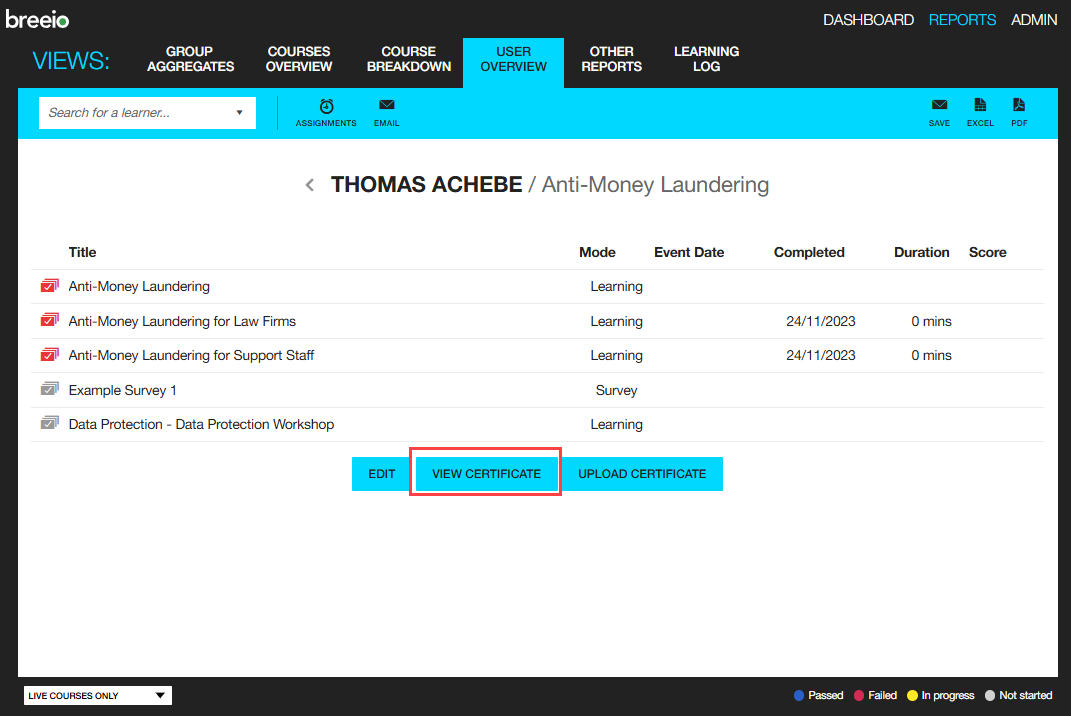
You can also access the certificate from the Learning Log report – if there is a rosette it means the completion has a certificate and you can click on it to download the certificate.
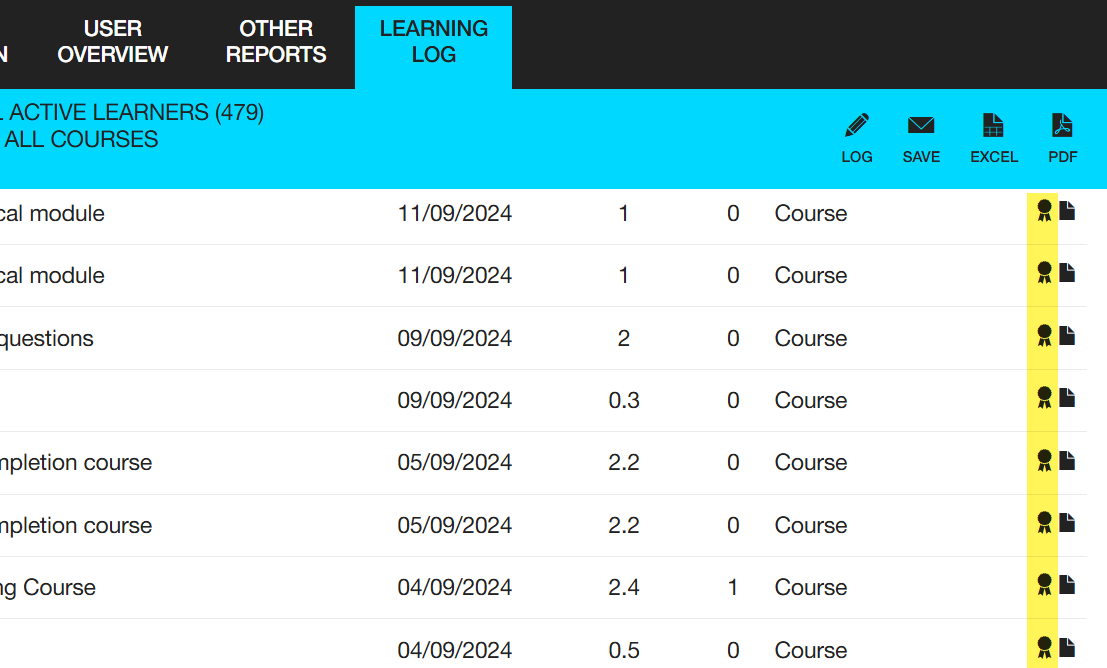
How to upload a different Certificate for a User
If you need to upload a different certificate for a user from an external provider, follow these steps:
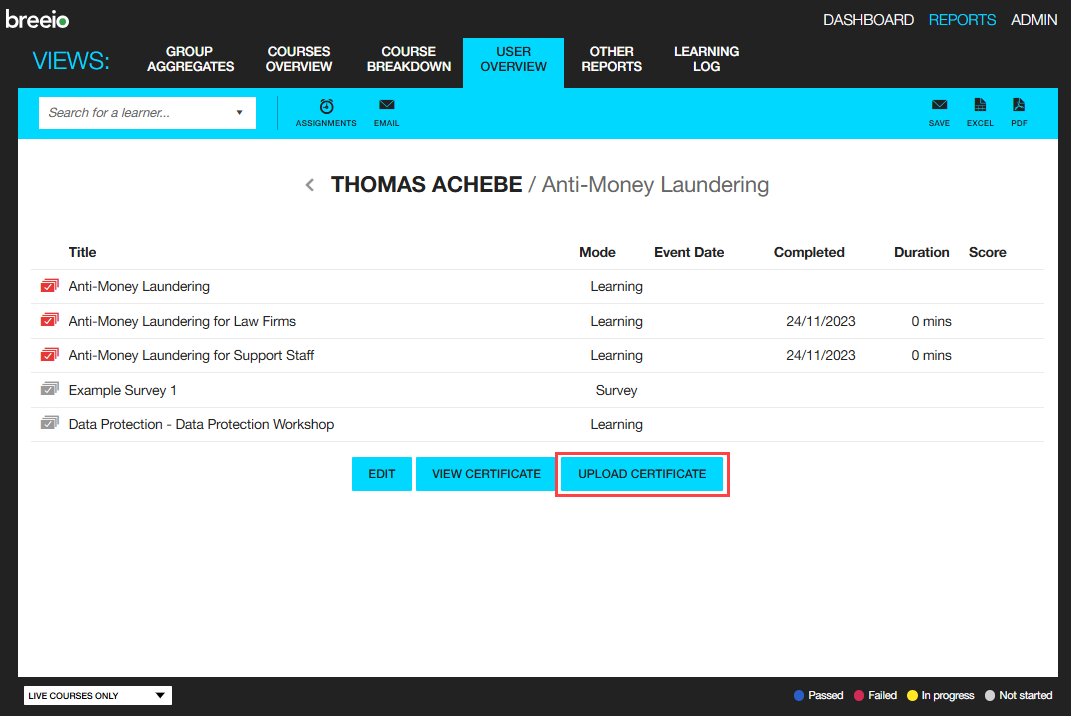
Once uploaded, the certificate will be available to the user on the Course Completion page for that specific course, where they can download it directly.
You can remove the certificate by clicking on the 'Remove custom certificate' button - the standard certificate will then be available in it's place.
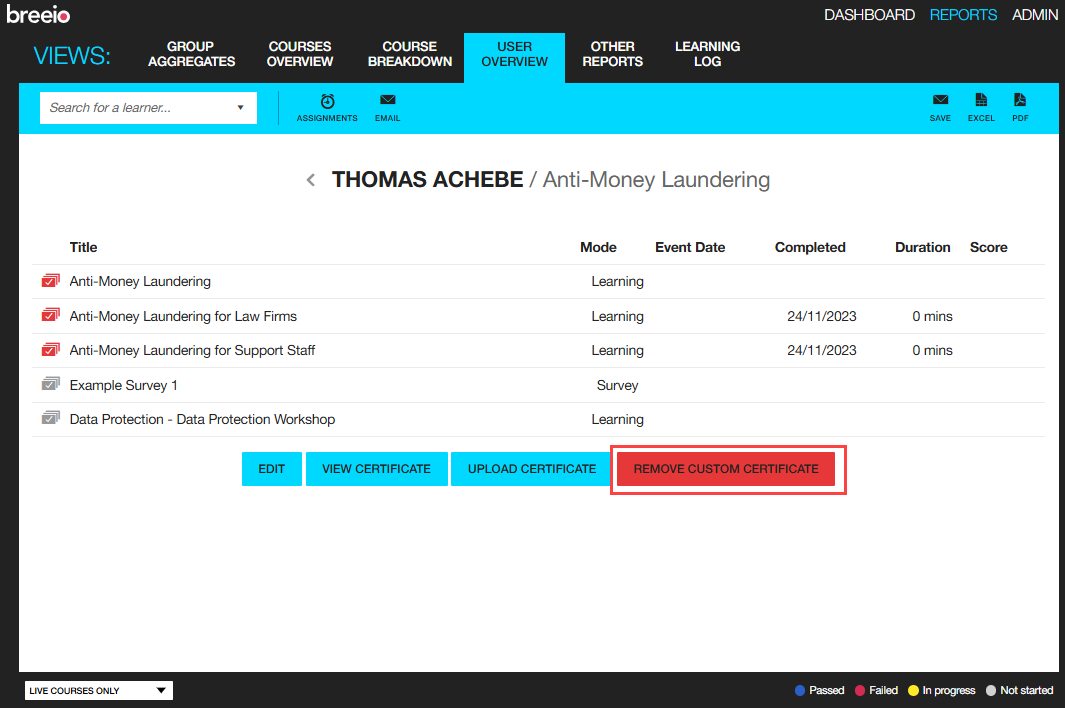
Custom Certificates
If you're interested in creating custom certificates with unique designs or special details, just reach out! We're here to help at support@acteoncommunication.com.
See also...